The new design features a new navigation, more action-oriented homepage and consolidated pages for similar content.
We’ve reorganized the navigation to make things easier to locate.
- Brought action-oriented reports to the homepage to start your day off with the important things first.
- Made top level categories like Fulfillment and Integrations to bucket all related products in one place.
- Added a Quick Create menu, where you can create a quote request, booking session or track shipment.
- Merged Tasks and the Inbox into a single inbox with notifications that you can see from every page.
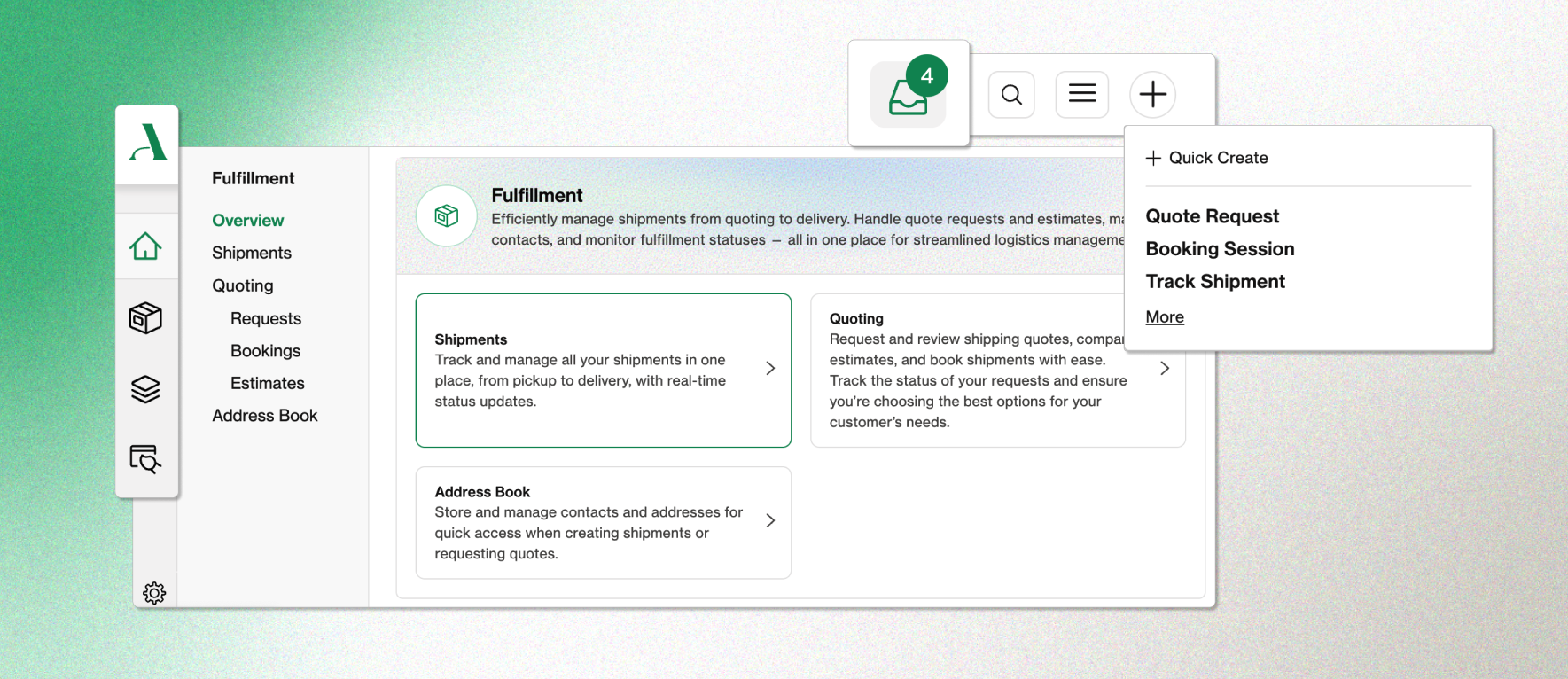
Fulfillment: Find all the products you need to quote, ship and track in one place. Add or update saved addresses here as well.
Integrations: Configure all of our technical products including Emails, API keys and Webhook endpoints. Audit logs are also accessible in this tab.
Brand Studio: All the came customization you know and love, with more to come.
We’ve consolidated a few pages to reduce the places you have to look for information about your Arta shipments.
- First, the Inbox and User Tasks have been combined into Notifications. Your unread message count will be visible from every page in the dashboard. You still have all of the practical functionality of filtering, marking read, and responding to Tasks from this view.
- Second we consolidated Email Rules and Subscriptions. You can now find Emails under Integrations, where you can configure our technical products. It’s now easier to quickly add and remove Email Rules and Arta recommendations are clearly noted.
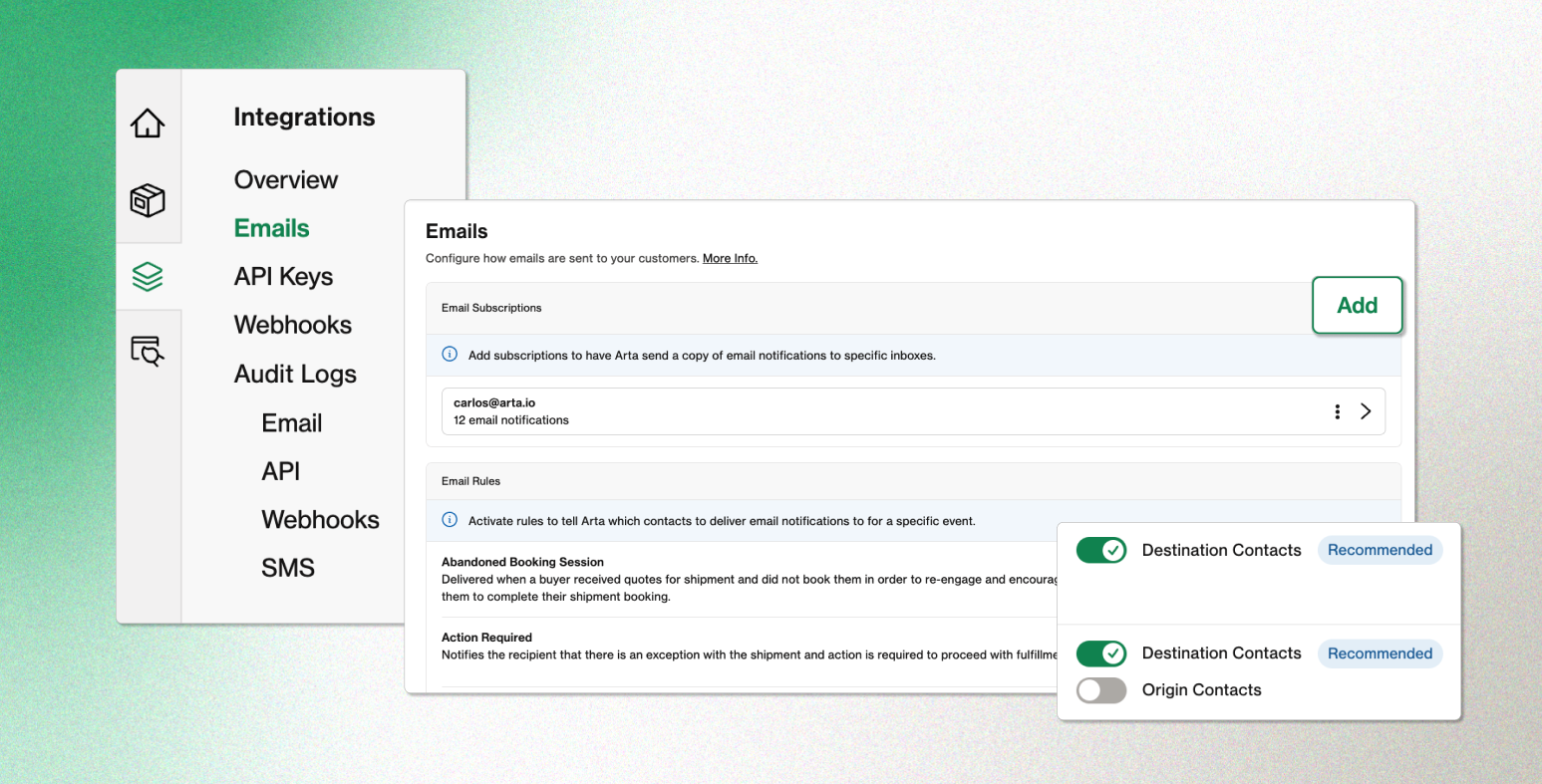
For Organization wide settings, click the gear in the bottom left corner of your app. Here you can setup Billing for both your subscription and your fulfillment. Add payment methods, see recent charges and ensure your business is up to date. Under Access you can grant or revoke new users. You can also update your company’s Tags from the Settings menu.
Personal settings are always available in the top navigation bar, marked by the three horizontal lines. This dropdown menu lets you manage your user account with us, including notification settings - and if you belong to multiple organizations, switch organizations.